How to Usage Products Combine and Upsell for Woo-Commerce Plugin Feature.
Feature 1 - Combine Upsell :
Create a combine sell listing for individual products, such as WooCommerce products been bought by user and encourage them to combined purchases.
Under text area box of Create Product Listing ‘Select New product’ to create a new product listing for combine purchase one by one.
And then click the button to generate addons for creating product sell list.
You can create multiple combine sell list for Specific product
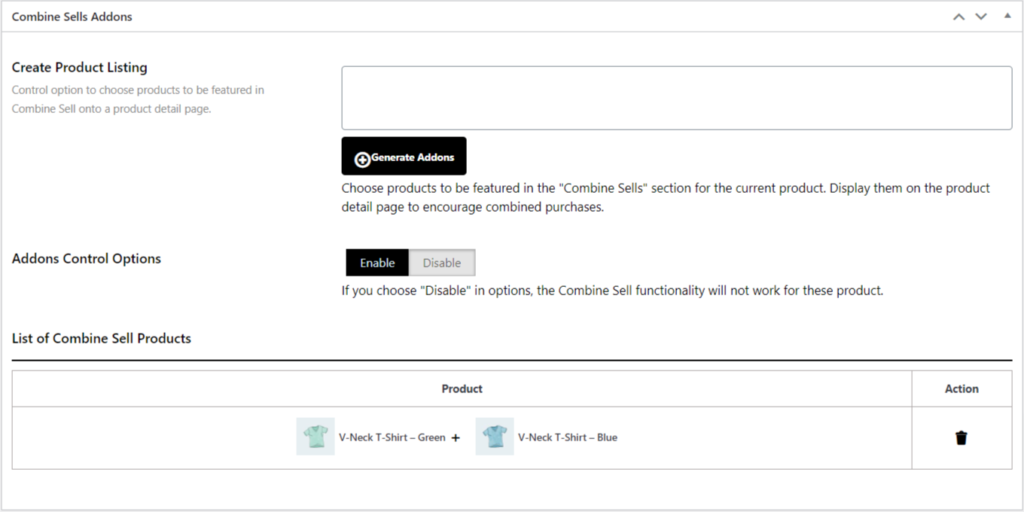
Also option name 'Addons Control Options' it help you to disable Create/Generate Combine Sell product list to disable particular product on detail page.
Default value is Enable, But If you choose "Disable" in options, the Combine Upsell functionality will not work for select option of product.
If you’re looking for all list of Combine Upsell on a product. Go to Edit Product and check for Combine Sells Addons tab box you will find List of Combine Sell Products.
To Display product listing for combine upsells on Product Detail page - use [ovo_combine_sells] Shortcode OR Insert as PHP code into your theme files: do_shortcode('[ovo_combine_sells]'); to display under a custom template of product detail page also used under page builder template. Or you can used control option to set position for listing combine sell products.
Note: If you want to display particular product created combine upsells list you can also do that with ID attribute under a shortcode where {ID} define product ID and To display combine upsells listing with using attribute id, Used for example: [ovo_combine_sells id="{ID}"] and used Anywhere on website template.
Feature 2 - Auto Upsell :
Utilize and useful for linking products together, so they are added to the cart together along with the main product or required product to another.
- Synced Auto Sell products work in the very same way as normal auto force sells. The only difference is that customers can’t remove a synced auto sell products from the cart or change the quantity.
- Both feature Default is Enable, But If you choose "Disable" in options, Auto Upsell feature functionality will not work for entire website.
- Also both sell option have quantity option control were you can control one quantity for product or same as main product to add to cart
Feature 3 - Group Product Options :
Utilize and useful for Group Product,
Create a combine sell listing for individual products is time consume and if you have group product or Create a individual product listing for WooCommerce Group Product Types, Then you can used it. Such as WooCommerce products been bought by user and encourage them to combined purchases with product listing with shortcode.
To Display Group Product Listing - use [ovo_combine_group id="{ID}"] shortcode OR Insert as PHP code into your theme editor files use: to display. Note: Use {ID} number used for Group Product ID No. mention and used it.
Feature 4 - Product Listing Options :
Utilize the generated shortcode to place it anywhere on your website. Create and generate a custom WooCommerce product list to display in table and grid format.
Under text area box ‘Select New product’ to create a new product table.
And then click the button to generate the shortcode for creating

To Display Products List- use [ovo_custom_upsells id="{ID}"] shortcode OR Insert as PHP code into your theme files: to display. Note: Use ID Number for {ID} and For display product in grid-box design format used attribute style, For Example: [ovo_custom_upsells id="{ID}" style="grid"]
More feature will be addons In Upcoming Updates to target :
-
- To Versatile Product Listings: For Enjoy the flexibility of presenting product listings in both table and grid formats, meticulously designed for an aesthetically pleasing and user-friendly appearance on your website.
- To Sales Boosting Toolkit: Leverage these features collectively to amplify sales, providing users with a seamless and convenient pathway to effortlessly purchase additional products alongside their main selections.

