Welcome to the documentation of the WooCommerce Product Table & Frequently Bought Together plugin!
How do you create a variation of a variable product in WooCommerce.
WooCommerce variable products let you create a single listing with multiple variations, such as colors, sizes, or materials. Each variation has unique attributes, stock levels, and pricing options, providing a personalized shopping experience for customers.
In the ‘Product data’ section, choose ‘Variable product’ from the dropdown menu
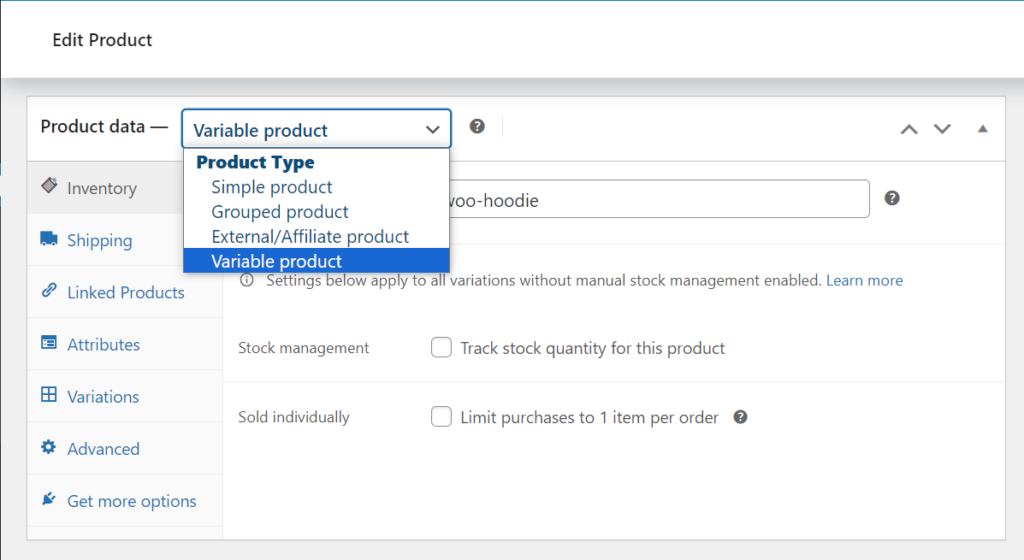
Click ‘Add,’ fill in the attribute details, and check the ‘Used for variations’ box.
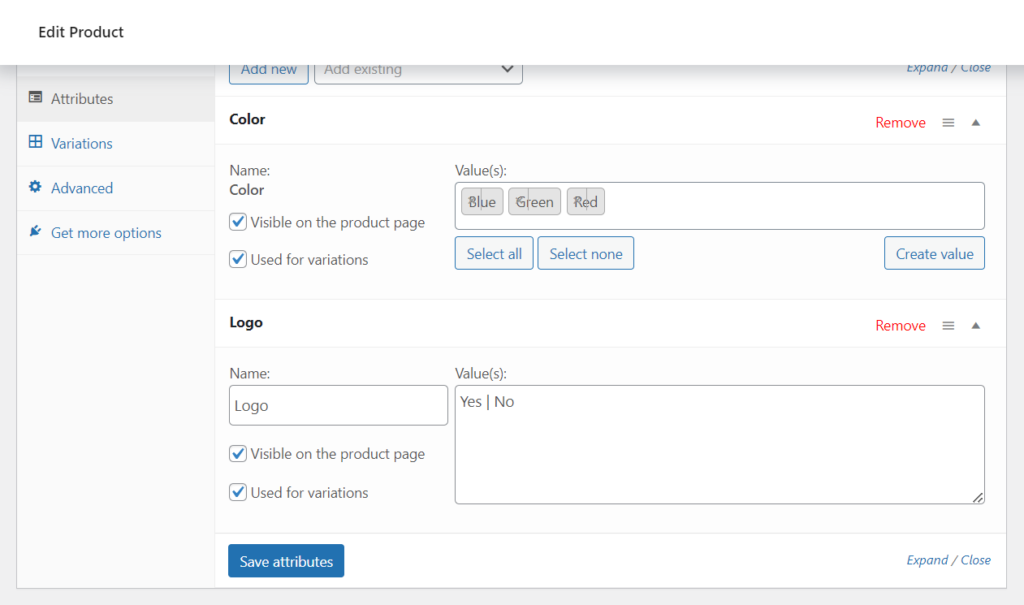
Or you can add specified by manually click ‘Add manually'.
Also, Configure each variation’s details, including price, stock, and image
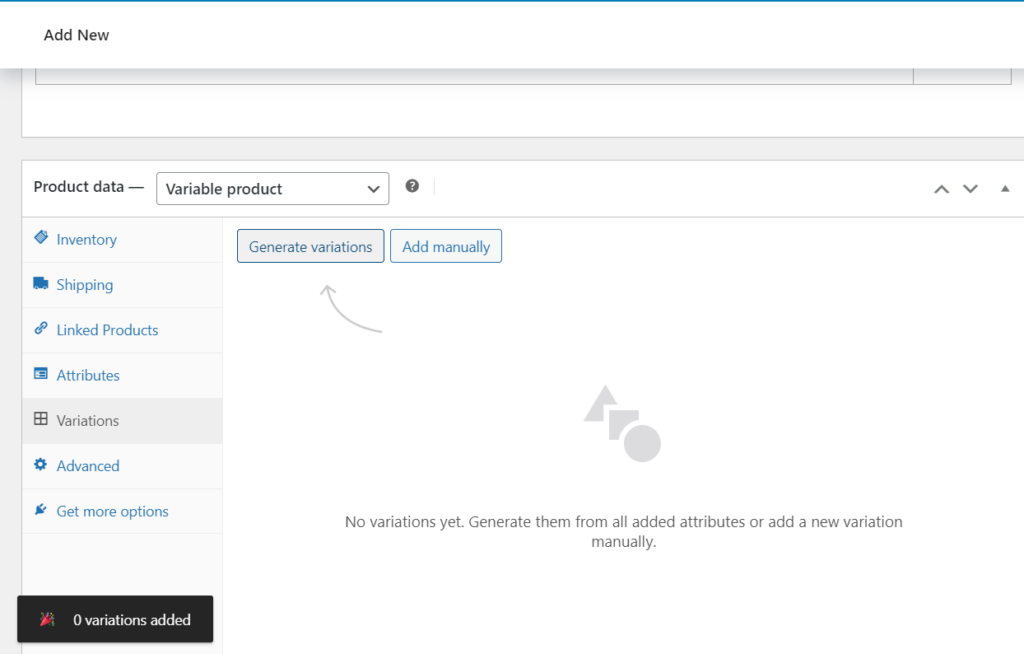
Now you can see the variations you just created.
Best Practices for Customizing WooCommerce Product Variations
Customizing WooCommerce product variations can significantly improve the user experience and increase sales on your online store. To get the most out of customizing product variations, follow these best practices:
- Carefully plan and structure your product attributes and variations to ensure that they are organized and easy to understand.
- Include high-quality, clear images for each product variation, showcasing the product from different angles and highlighting its unique features.
- Use consistent naming conventions for your product variations, ensuring that similar attributes and options are named similarly across all products.
- Configure the pricing and stock levels for each product variation accurately, ensuring that prices are competitive and stock levels are up to date.
- Regularly test and review your product variations and customization options, making sure they work correctly and are easy to use.
Troubleshooting Common Issues With Product Variations :
Also, Check if there are any theme or plugin conflicts by deactivating other plugins one by one and switching to a default WordPress theme temporarily. If the issue is resolved, identify the conflicting plugin or theme and find a suitable alternative.
Sometimes the add-to-cart doesn’t work for variable products.
- Ensure that your theme is compatible with WooCommerce and supports AJAX add-to-cart functionality for variable products. Or add the AJAX add-to-cart plugin.
- Check for plugin conflicts that may be causing the issue.
Sometimes you are not able to save the new variations.
- Make sure your web hosting environment meets WooCommerce’s minimum requirements, including the PHP version and memory limit. I recommend using Cloudways because it uses the latest PHP version and is scalable.
- Increase the server’s max_input_vars value in your php.ini file, as low values may cause issues when saving a large number of variations.
Sometimes you face performance issues after setting the variation for your products.
- Use a caching plugin, such as WP Rocket or W3 Total Cache, to improve your site’s performance.
- Optimize your database regularly to keep it clean and efficient.

